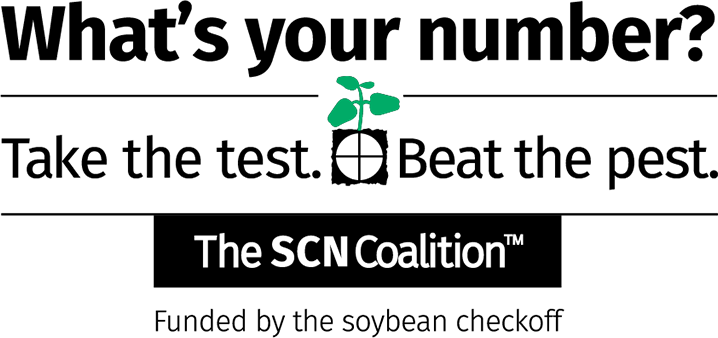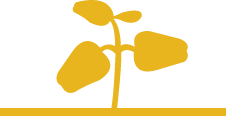
FAQs about the Soybean Cyst Nematode (SCN) Profit Checker
FAQs about the Soybean Cyst Nematode (SCN) Profit Checker
Here are some answers to commonly asked questions about using and getting the most out of the SCN Profit Checker tool.
What information about a soybean field should I have ready to insert into the tool?
- State
- SCN egg count per 100 cc of soil (if known)
- SCN female index on PI 88788 (if known)
- Sand %
- Soil pH
- Field’s yield potential
- Soybean price
What is an SCN egg count?
This is an estimate of the population density of SCN in the field that can help assess the risk of yield loss. Most laboratories report the number of eggs in a sample, but some report the number of SCN cysts or juveniles. If you have an SCN cyst count, you can multiply that by 100 for a rough conversion to an SCN egg count.
Do I have to test for SCN to use SCN Profit Checker?
An SCN soil test isn’t required, but taking the test will give you a more accurate loss estimate. Learn more about testing for SCN.
What is SCN female index on PI 88788?
The female index provides an indication of how well an SCN population can reproduce on SCN-resistant breeding lines like PI 88788 used to develop soybean varieties. The higher the female index on PI 88788, the lower the effectiveness of the SCN resistance in soybean varieties containing resistance genes from that breeding line.
What if I don't know my SCN female index on PI 88788?
If you don’t know this information, you can use the expert-provided default values for your state. But the more specific the information you provide to the tool about your individual fields, the more accurate your results will be.
Why do you ask about soil pH and sand content?
Studies have shown increased SCN reproduction occurs in soils with high pH (above 7.0) as well as in well-drained soils with high sand content.
What if I don’t know the pH or sand percentage of each field?
A soil test will provide this information. If that’s not available or feasible, take an educated guess. University extension offices and USDA’s National Resources Conservation Service can be helpful resources for this type of information.
Why bother calculating how much yield/profits I’m losing to SCN?
Soybean cyst nematodes cost U.S. soybean farmers more than any other pest, but because they can reduce yields without visible symptoms, they are often overlooked. This tool shines a light on the damage SCN causes.
What should I do with my results?
Soybean farmers should work with their trusted crop adviser or agronomist to develop a plan to actively manage SCN. State-specific recommendations from university experts are available here.
What are the high-, average- and low-risk field categories on the results page showing me?
These reflect ranges for high-, medium- and low-risk SCN infestations for your state, showing where your fields fall on the risk scale for your state. The ranges also demonstrate how your circumstances might change depending on whether you manage SCN or allow populations to build.
Can I share my results?
Absolutely. In fact, we encourage it!
Will the SCN Profit Checker store my data?
No.
Is the SCN Profit Checker tool free?
Yes. The tool was developed with soybean checkoff funds provided by the United Soybean Board and is provided to U.S. soybean farmers and crop advisors at no charge.
How do I access this calculator?
You can find SCN Profit Checker on our website under the resources tab or simply navigate to thescncoalition.com/profitchecker.
How do I create a shortcut to the tool on my phone or tablet?
To add the calculator to your iPhone:
- Open the SCN Profit Checker webpage in the Apple Safari Browser.
- Tap the share button (arrow facing upward in a square) in the toolbar at the bottom of your screen.
- Scroll through the options and tap “Add to Home Screen.”
* Note: If the option isn’t visible, tap the “Edit Actions” option at the bottom.
To add the calculator to an Android device:
- Open the SCN Profit Checker webpage.
- Tap the three dots in the upper right of your screen.
- Select “Add to Home Screen” or “Add to Phone.”